Introduction
The Star record feature in IntelligenceBank allows you to bookmark important records for quick access. This personal favoriting system helps you create shortcuts to frequently used database records, reducing time spent searching for key content.
This article will guide you through:
- Where to find the Star feature
- How to star and un-star records
- Viewing your starred records
- Best practices for using this feature
Where to Find the Star Feature
The Star icon appears in multiple locations throughout IntelligenceBank:
In Record View
When viewing any database record, the star icon appears in the top toolbar.
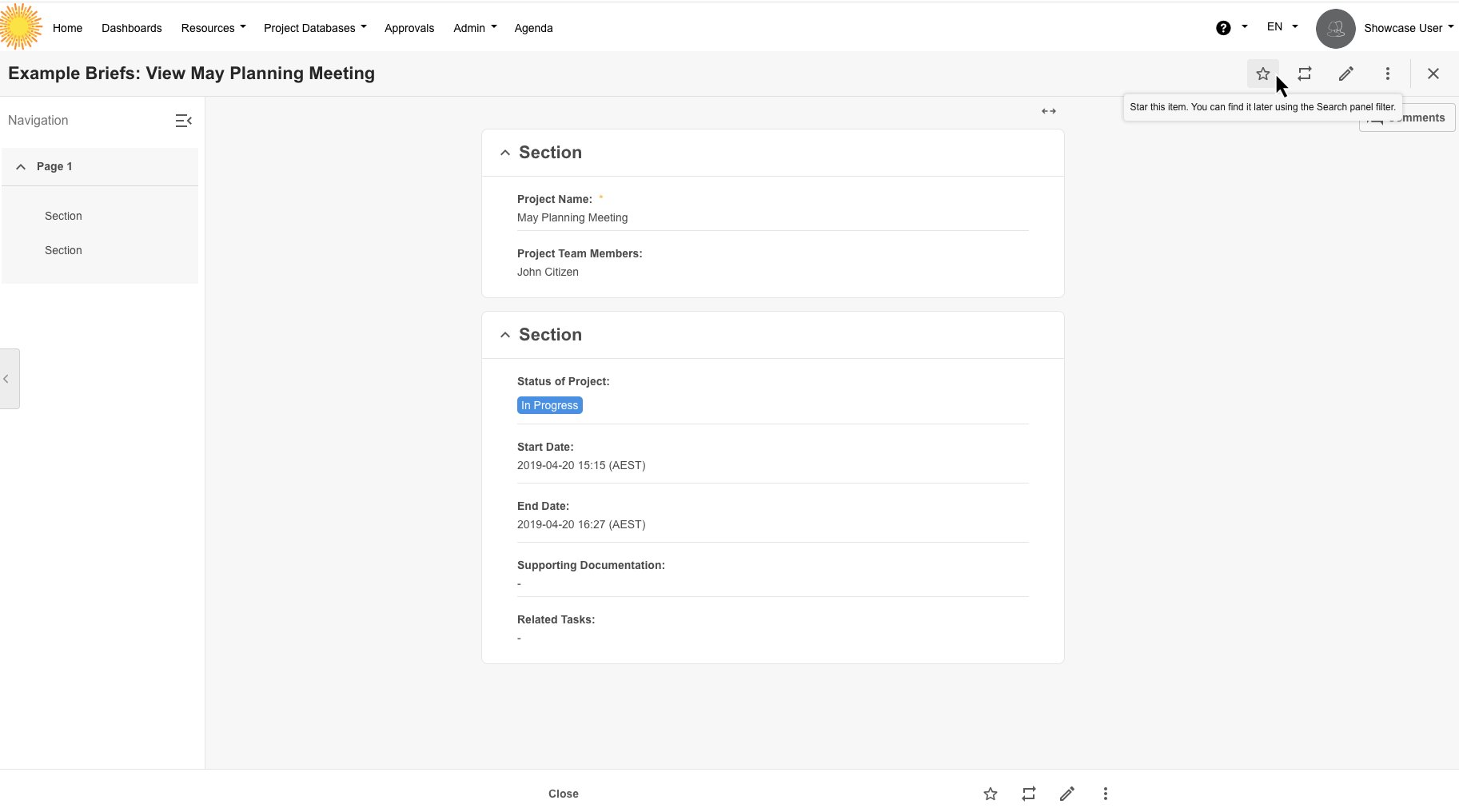
In Database Home Page
The star icon is available in all three view types on the database home page:
List View - Star icon appears for each record in the list
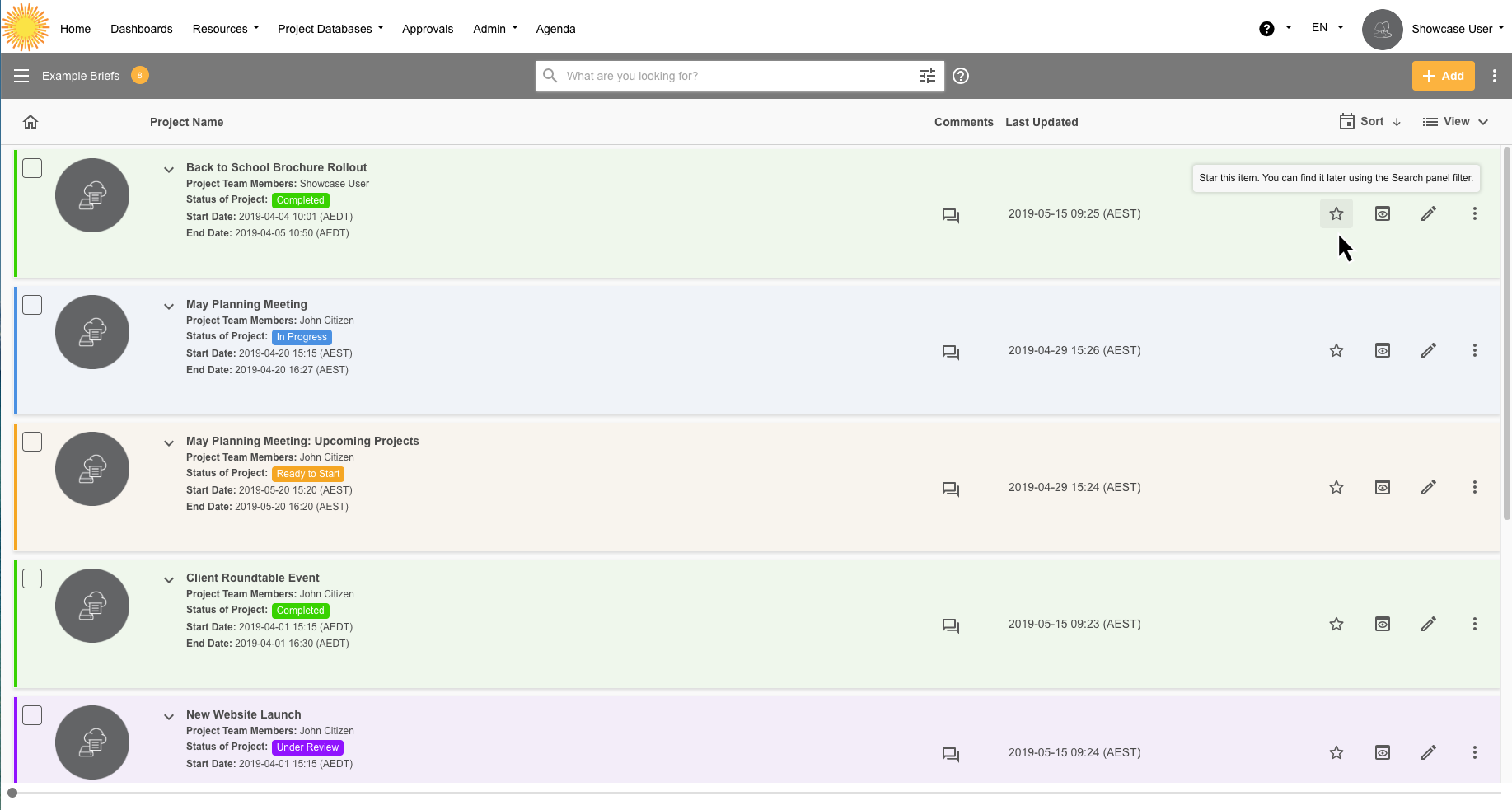
Card View - Star icon displays on each record card

Kanban View - Star icon shown on each record card

Adding a Star to a Record
You can star a record in two ways:
From Within a Record
- Open the database record you want to star
- Click the empty star icon (☆) in the top toolbar
- The star will fill in (★) to show it's been saved
From Database Home Page
- Navigate to your Database home page
- Choose your preferred view (List, Card, or Kanban)
- Click the star icon (☆) on any record ( for Kanban click on the hamburger menu then Star)
- The star fills in (★) immediately
Note: You must have view permissions for a record to star it.
Removing a Star
To un-star a record:
- Click the filled star icon (★) on any starred record
- The star returns to outline form (☆)
- The record is immediately removed from your starred items
You can un-star from either the record view or any of the database home page views.
Viewing Your Starred Records
To see only your starred records:
- Navigate to your Database home page
- Click on the Filters button
- Select "Show only starred"
- The view will update to display only your starred records
 Removing the Filter
Removing the Filter
To return to viewing all records:
- Click on the Filters button again
- Deselect "Show only starred"
- The view returns to showing all records you have access to
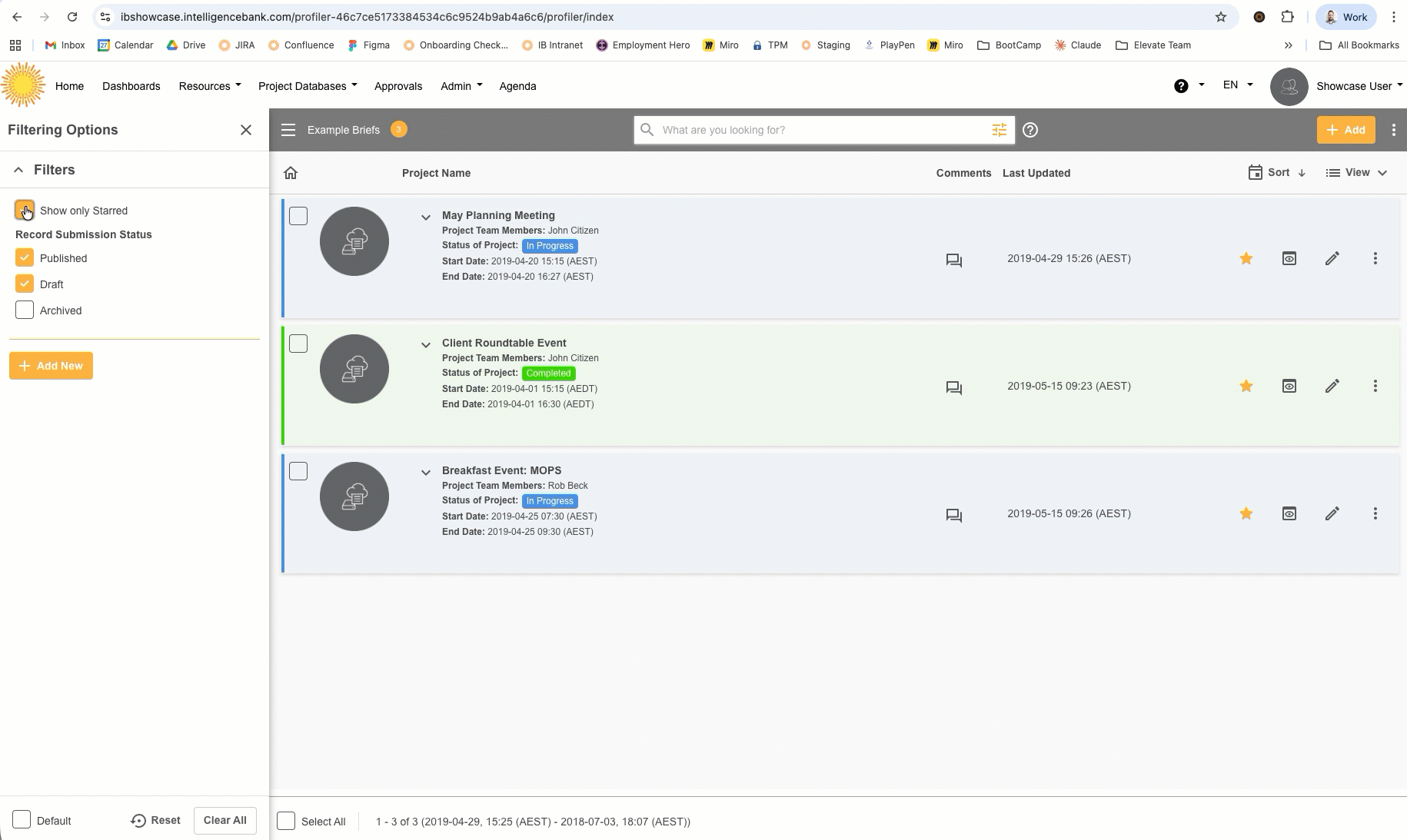
Remember: You can use this filter in combination with other filters to narrow down your results further.
Limitations
Important limitations to be aware of:
- Maximum of 100 starred records per user
- Stars are personal - not visible to other users
- Starred status doesn't change permissions
- Stars are specific to each database
- You must navigate to each database to view its starred records
Was this article helpful?
That’s Great!
Thank you for your feedback
Sorry! We couldn't be helpful
Thank you for your feedback
Feedback sent
We appreciate your effort and will try to fix the article